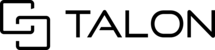Desktop users can take a snapshot of any page (image, video, PDF) in a session by:
- Select the gallery page you wish to take a snapshot
- Zoom in/out as needed
- Select the scissors button in the toolbar
- Click and drag to cover the area you wish to capture
- Release when ready (close or capture)
- Select the camera button to capture the snapshot
- The snapshot will then be generated and saved to the session gallery

The original page will retain its original form and multiple snapshots can be taken as needed.
Tips: You can also rotate or flip the orientation of a page, add annotations and download a single page from the gallery.