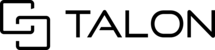Annotations can be added to any page in the gallery and are accessible in the toolbar. By default, the metadata (time/date) stamp is added as an overlay to any pages uploaded to a session and is one of the many annotation tools available in a session.
Other annotations include adding an overlay of pen, shapes, arrows, and text. All annotations can be shown/hidden while working in a session and can be selected to include or exclude for image exports.
Introduction to Annotations
To add an annotation, please first select the image or video you wish to annotate. With the page in the main view, you can add a range of annotation tools available in the toolbar:
Add Pen
- In the toolbar, select the pen button to activate
- Click and drag over the area you wish to annotate as shown below
- Once released, the annotation has been added to the page:

Add Shape
- You can change the color and size (teardrop button) of the annotation you wish to make prior to adding the annotation
- You can also add a shape by selecting the Add Shape Annotation button and choosing a shape to activate
- Similar to the pen annotation, click and drag to cover the area you wish to annotate
- Release once complete

Modify
- You can undo or redo any actions performed with annotation by clicking the undo/redo arrows to the right of the page count
- You can also select the cursor button to select, move, or resize an annotation

Delete
- With the curser tool active, users can select and right-click a single annotation to resize or delete. You can also click and drag to highlight multiple annotations and delete

Add to Video
- Users can add annotations to videos as well which will insert a marker at the time stamp in which the annotation was added
- Additionally, users can take a snapshot of a video with or without annotations
- Additionally, users can take a snapshot of a video with or without annotations

- Additionally, users can take a snapshot of a video with or without annotations
Show/Hide
- Click the eye button to show or hide the annotations while working in a session

Related: AI Labeling (for Desktop)*