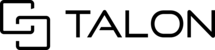About Session Ownership
When creating a new session in Talonview, you become the owner of the session, which allows for you to invite participants to a session and operate with other core features of the Talonview system.
While some users can create, own, and invite other users into a session, Session Admins and Tenant admins have access to the Dashboard, where Admin users can take or change ownership of ALL sessions in your company's tenant.
- If you are unsure of your current user role, please visit the User Roles article.
Session ownership can be changed at any time by Session Admins or Tenant Admins via the Dashboard > All Sessions page.
Admins can also enter any session without an invitation.
Users without admin permissions do not have access to the dashboard and cannot change or take ownership of a session unless granted to a user by a Session or Tenant Admin.How to Change Session (or Multiple Sessions) Ownership
Step 1: In the navigation bar, click Dashboard > All Sessions
Step 2: Search for the session(s) you wish to transfer ownership

Note: Please ensure the date range is set to reflect created dates of the session you are searching for.
Step 3: Select one or multiple sessions that you wish to change ownership to a single user.
Step 4: Locate and click the change ownership icon.

A small window will appear to Switch Owner

Step 6: In the Switch Owner window, enter
the user's name or email address that you wish
to transfer ownership of the selected sessions.
Step 7: Next to the user's name on the right side
of the Switch Owner window, click Make An Owner
- If you wish to take ownership of one or multiple sessions at once, you can follow the steps in this article and enter your own information to Make An Owner.
The new session owner is then notified via email from support@collaborate.center and can enter the session(s) as the owner with the ability to invite users.
Tip #1: User roles are managed internally by a Tenant Admin within your company. If you need assistance with your current user role, please contact your company's designated admin users.
Tip #2: Session or Tenant Admins can take or change session ownership and send multiple invites at once via the dashboard. Read more here