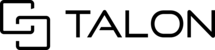Exporting a PDF (via forms panel) is a specific deliverable with a hardcoded format. This feature must be enabled in your company's tenant and built into your checklist(s) by a Talon team member. If you already have this feature, please jump to the tutorial below. If you are seeking this feature or need more information about setup, please reach out to a Talon team member or info@talon.io for more information.
Please note that this feature is different than the traditional Export > PDF from a session gallery. For more information about traditional exporting methods, please review Exporting (for Desktop).
How to export a PDF (closeout via forms panel)
Step 1 Please first ensure you are the owner of the session. If you are not the owner, please visit Taking or Changing Session Ownership (for Desktop) and then return to this page to proceed with step 2.
Step 2 Launch Talonview and open a session that is ready for export.
You will see export buttons for other formats on the left and right sides of a session. Please proceed to the next steps here to export in the (closeout) PDF format.
Step 2 In your session, please navigate to the forms panel on the left side.

Step 3 Please then use the form dropdown menu to select the form you wish to export.

Step 4 With the selected checklist in view, please scroll to the bottom of the checklist to see the action button for EXPORT PROJECT TO PDF DOCUMENT (DESKTOP USER)

Step 5 When all items have been approved on this checklist (recommended), please click the action button for EXPORT PROJECT TO PDF DOCUMENT (DESKTOP USER)
Once selected, you will see a popup message indicating that the request is processing and may take up to 10 minutes. The button is also temporarily disabled until the PDF has been generated.
After a few minutes, you should receive the following items:
- A new page in the session gallery (.ZIP file)
- An email from support@collaborate.center with a link to download the contents

If you would like to download the file from within the session, you can do so once the PDF has been generated to the session's gallery.
A new page will be added to the bottom of the session gallery, please scroll down to view.

Please select the thumbnail and you will see the option to download the file in the main toolbar. You must be the owner of the session to download this file.
You will noticed that there is No preview available due to the contents being secured/protected.