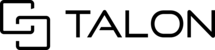Session owners can setup form reminders in a session. If you have a task that you would like to notify yourself or other participants in a session, form reminders can be set up for individual form questions that will direct user(s) to the session at any given time/date.

To utilize this feature, please ensure that the form reminders feature has been enabled in your company's tenant. If you are not sure, please contact your account manager at Talon or info@talon.io.
TABLE OF CONTENTS
Setting up form reminders in a session
Step 1 Enter a session with one or more forms attached.

Step 2 Locate the item(s) in which you would like to setup a reminder.

Step 3 Click the reminder button next to the item you wish to send a reminder notification. A popup window will appear for setup.

Step 4-A In the setup window, please select the user(s) in which you would like to notify with the reminder. One or multiple participant(s) in a session can be selected.
Desktop and mobile users will receive a push & popup notification on the web or in the Talonview mobile app and can access the session or task by accepting the reminder.
Step 4-B After selecting user(s), please then specify the time and date in which you would like to notify the selected user(s).
Step 4-C Lastly, please then select the frequency of this reminder and Save once complete.

Once saved, you will notice any form questions with a reminder will now appear green. You can click the reminder button again to create an additional reminder, as well as edit or remove the existing reminder.

Desktop and mobile users will receive a push & popup notification on the web or in the Talonview mobile app and can access the session or task by accepting the reminder.

Tip You can setup multiple reminders for a single task. If you would like to notify different user(s) at different time/dates or frequencies, you can do so by following the steps in To edit or remove an existing reminder.
To edit or remove an existing reminder
Step 1 Locate the item in which reminder you wish to edit or remove.
Step 2 Click on the reminder button. If there are no current reminders, you can create a new reminder.

Step 2-B If there are any existing reminders you will see the option to Create New or Edit Existing:

Step 3 To edit or remove an existing reminder, please click the Edit Existing section of the setup window.
You can remove the reminder by clicking the trash button or edit by clicking the reminder. Select Close at any time to cancel.

Step 4 In edit, you can modify the user(s), date/time, and frequency of the reminder as shown in the setup process above. Please Save once complete. You can click back to cancel any changes.