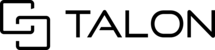As the owner of a session, you can invite new or returning users from within an individual session. As a Session or Tenant Admin, you also have the ability to send multiple invitations to multiple sessions at once.
With this process, Session and Tenant Admins can:
- Invite a single user to multiple sessions
- Invite multiple users to a single session
- Invite multiple users to multiple sessions
Note: For the multi-invite process, you can invite a list of returning email addresses and/ or phone numbers via the dashboard, which does not currently support the ability to invite or add new users. More details below.
Multi-Invite Process
Step 1: Gather the list of sessions and email address(es) and/ or phone number(s) that you wish to invite.
Step 2: Navigate to the Dashboard > All Sessions page
Step 3: Search and/ or select multiple sessions that you wish to invite a user

- Select the checkbox to the left of each session title.
- You can select multiple sessions from a page or page(s), and if you are using the search bar to select multiple sessions, the system will retain your selections as you search for another site.
Step 4: With a session or session(s) selected, locate and select the Invite User button (at the top of the dashboard and to the right of the search bar). A window will appear for you to enter a user or multiple users.

Step 4: In the Invite Users window, please enter one or multiple email addresses and/ or phone numbers that you wish to invite.
- Note: The users entered and invited here will apply to all of the sessions in your selection, please be mindful of your selection and the user(s) you wish to invite.
Step 5: Once you have entered the user(s), Click Add Users. This action then allows the user(s) to access the sessions from your selection.
If a user is not yet registered with your company's tenant, you will see an (!) icon to the left of an email address or (!) to the left of a phone number. Examples below:
Example of a registered (or returning) user:

A returning user's profile will appear in your search and their profile image or standard avatar icon will appear to the left of their email address or phone number.
Example of a new user:

A new user that has not yet registered will not be recognized in this environment. In this event, please first check the spelling of the email address or phone number.
- If not found, you can request to add this user by your company's Tenant Admin.
- If you wish to invite a new user with guest access only, please visit the Inviting Users to a Session article. Once a new user has completed registration, you can repeat the multi-invite process for the user to gain access to the sessions you wish to share with them.
Tip #1: If sending multiple invitations and only one or a few users are not yet registered, make a note and remove them from the list. Continue to invite those that are registered and return later once the new users have been registered to repeat this process with whichever method you prefer.
Tip #2: If sending multiple invitations to the same one or multiple sessions, you can create a list of user email addresses that you wish to invite and separated by a comma. Copy the list and paste into the invite users window- this will allow for you to paste the list in as separate email addresses rather than manually typing each individual email address. Example janedoe@company.com,joshdoe@company.com,13245768342@collaborate.center
Tip #3: By default, you are sending the same type of invitation as you would from within a session, which allows users to collaborate. Just as sending an invitation from within a session, you can also send VIEW ONLY invites here which only allows the invited paricipant(s) viewing rights. This can be reversed at any time by a session owner within the session.