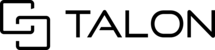As the owner of a session, you can invite others to join via phone number or email address.
Step 1 Once you are inside of the session, locate the participants' window and click on the invite button. A window will appear for you to invite the new or existing user via email address OR phone number.

Step 2 In the Invite user window, enter an email address or phone number. Select from a list of returning users or click Enter if input manually. You can continue to invite any additional users at once by repeating step 2.
By default, invited users will have access to Collaborate. You can click this dropdown to switch Collaborator/Viewer.
Step 3 Once you have entered or selected any user(s) to invite, click Send Invite.

Registration is required for new users invited via email address.
New users are marked by ⓘ
You can close or return to this window at any time to check the status of an invitation or perform actions based on the status:


If a user has accepted an invitation, you can switch Collaborator/Viewer or remove access from the participants' window:

Tip: While on a live call, you can double-click on the mobile user's feed to display in the session's main viewing window.