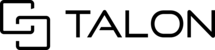The Status Filter on the Desktop allows users to filter their form view in the session based on the status of form questions. This feature increases efficiency when reviewing content and navigating inside of the Talonview session by allowing users to better narrow their search.
How to use the status filter
Step 1: Click the Filter Button
- Click the filter button located at the top of the forms menu alongside the status counter. This will open the filter menu.

Step 2: Select your status/statuses
- Select the statuses you wish to view
- You can select single status (ex: Rejected) to view only questions with that status, or you can select multiple status (ex: Submitted & No Action) to view items with either of the selected statuses.

Step 3: Click Apply
- Click the 'Apply' button to apply your filter
- The form will only display questions with the desired status(es)

- The filter icon will turn blue any time a filter is applied
The filter will remain in place as you toggle between different checklists in the session. To remove or change your filtered view, simply click the filter icon again to open the menu and make any changes.
Filtered views only appear to the user who applied them. Each user in the session can apply their own view of the form and it will not impact what others are able to see in the form menu.
Learn more about how to use the status filter by watching this short video.