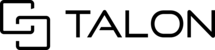This article covers how to create and move sessions into folders on the Talonview mobile app. This feature gives users the ability to organize the sessions on their home page. Session folder organization is specific to the user who created the folders. This means every user can organize their sessions page to their liking and it will not impact another user's sessions page. For example, if John & Jane both have SessionA on their home page, Jane can place this session in her "Favorites" folder and "John" can keep the session in his main gallery.
How To Create and Move Sessions into Folders
Create a step-by-step guide
Step 1: Create a New Folder
- Once you enter a tenant, the Sessions page will appear
- Click the Create Folder + icon
- Enter the name of your folder
- Click Submit to save the folder


Step 2: Move Sessions Into Folders
- Locate the session you wish to move into a folder
- Click the corresponding menu icon
- Select Move To in the options menu
- Select the folder where you would like to move the session
- Click submit to finish moving the session into that folder

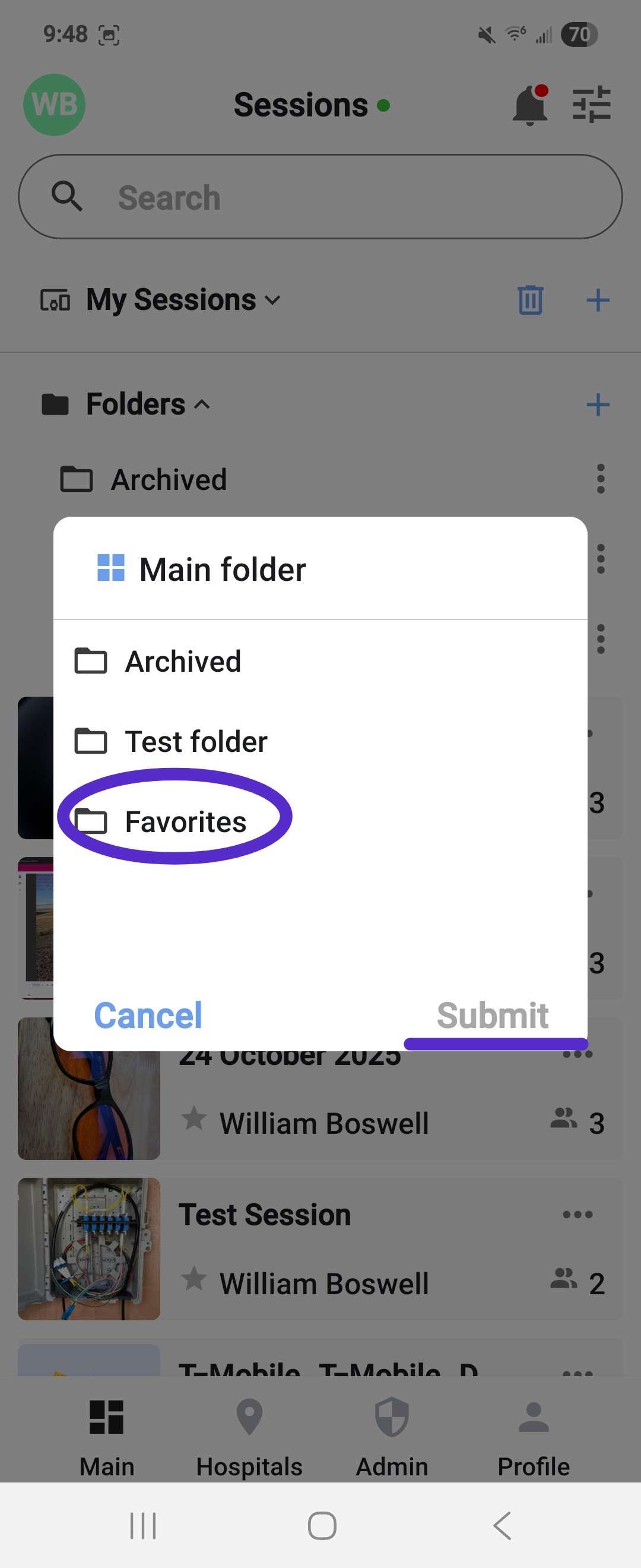
Step 3: Open Session Folders
- Open the session page on the mobile app. Session folders will remain at the top of this page
- Click the folder you want to access
- Once you have opened the folder, you will see any sessions within that folder
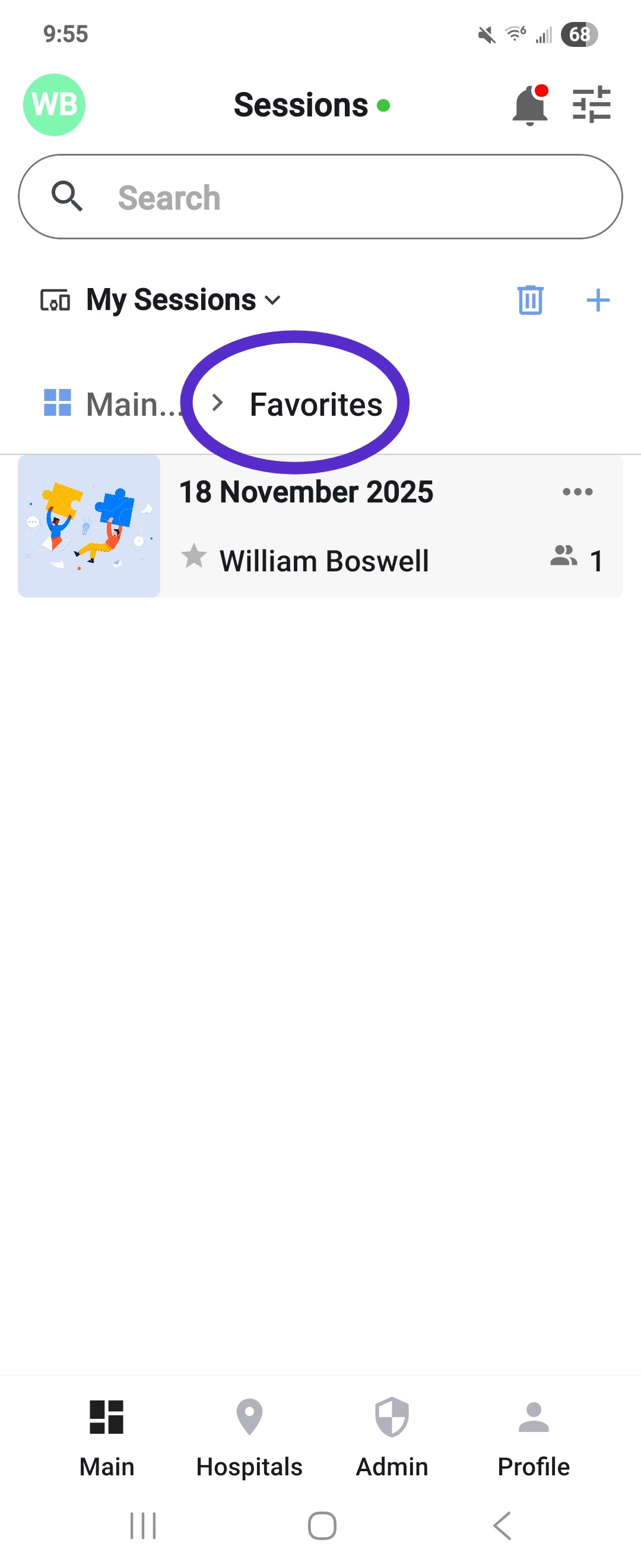
Note: Any folder organization changes made using the mobile app will also be reflected when logging in to the web interface.