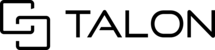Talonview sessions have the ability to transform into a live video conferencing room, allowing all participants in a session (both desktop and mobile) to stream audio and video into a session. Unless you are using the Talonview Pro feature, all live calls will be initiated by the owner of the session on the desktop.
TABLE OF CONTENTS
Entering a Live Call
When you enter a session that is live, you will be presented with a pop-up messages that states "This room is in presentation mode, do you want to enter presentation?". Select "Yes" to enter the live call and begin streaming audio and video into the session.

Session owners can also start a live call while you are working inside a session. If you are working in a session and the owner begins a live call, you will see the same pop-up asking if you would like to join the presentation.
Note: Mobile users must grant the app access to their camera, microphone, location, and photos in order to participate in live video conferencing. For more information on permissions, see our article on Permission Settings.
Live Call Controls
While the owner of the session has the ability to record video, take photos, and zoom in or out during a live call, the mobile user has access to certain controls on the mobile app. The mobile user has access to:
- Flip Camera: This lets you switch between the front and back camera's on your device
- Mute/Unmute Audio: This allows you to mute in un-mute your audio
- Stop/Start Video: This allows you to stop or start streaming video
- Leave Call: This allows you to exit the session