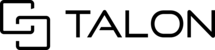In this case, there is no need for the host of the session to resend or copy a link to you. You will need to follow the below steps to logout from the current tenant and follow the same process you have used in the past to gain access to a new session.
If you are a mobile user and have worked inside of the Talonview mobile app before, you may encounter this message below. 'You are already logged in to a customer tenant. To access a different session go to your menu located in the top left corner of this application, or log out and open the link again.'

If you are receiving this notice, it is because you may have worked in a company's tenant before and are now being invited to another company's tenant or another tenant within the same company.
Step 1: In order to access the new session, click OK
Step 2: You have a few options for next steps.
If you haven't already, please delete and reinstall the Talonview app. This action will clear any app cache and ensure that you are launching from the most up to date version on the Talonview mobile app.
If you have recently deleted and reinstalled the app and you are prompted with this notice, please locate and select the 3 horizontal lines in the top left corner of your screen and click Logout.

Step 3: Once you have logged out of the current tenant in which you received the earlier notice, you will then click on the original link sent by the host of your session.
Lastly, once you have gained access to join the session, please ensure to set all permission prompts (camera, camera roll/gallery, mic, and location) to allow. These settings will prompt upon reinstallation and can also be accessed in the device's app settings. This will provide the necessary information needed for the session's metadata.
For more information about getting started on the Talonview mobile app, please review the Getting Started on the Talonview Mobile App article.
After completing these steps, you should be able to join the new session. If you encounter any issues beyond the scope of this article, please submit a ticket with our support team and we will be happy to help.