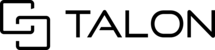Feel free to download this file for reference and/or to share with your team. Please review other related solutions articles if you need additional assistance or training materials.
Problem
When trying to access my Talonview session on the mobile app, I receive an error message that the application is in offline mode. Please switch off offline mode before opening another session.

Solution A
- Click OK to close the pop-out message
- If you know the particular session that is in offline mode, navigate to that session.
- Click the blue settings icon located in the top-right of the session's home page
- Select the toggle to disable offline mode
- Navigate to your desired session
Solution B
- Click OK to close the pop-out message
- Navigate to the sessions page where all sessions you have been invited to are listed
- Click the blue settings icon located in the top-right of the sessions page
- Select the toggle to disable offline mode
- Navigate to your desired session
If you are still unable to disable Offline mode and open your desired session, delete the app from your mobile device and re-download from the app store. From there, you should be able to open the app, login, and access your desired session.